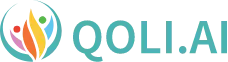Child Lock in YouTube: 3 Easy Methods to Set It Up
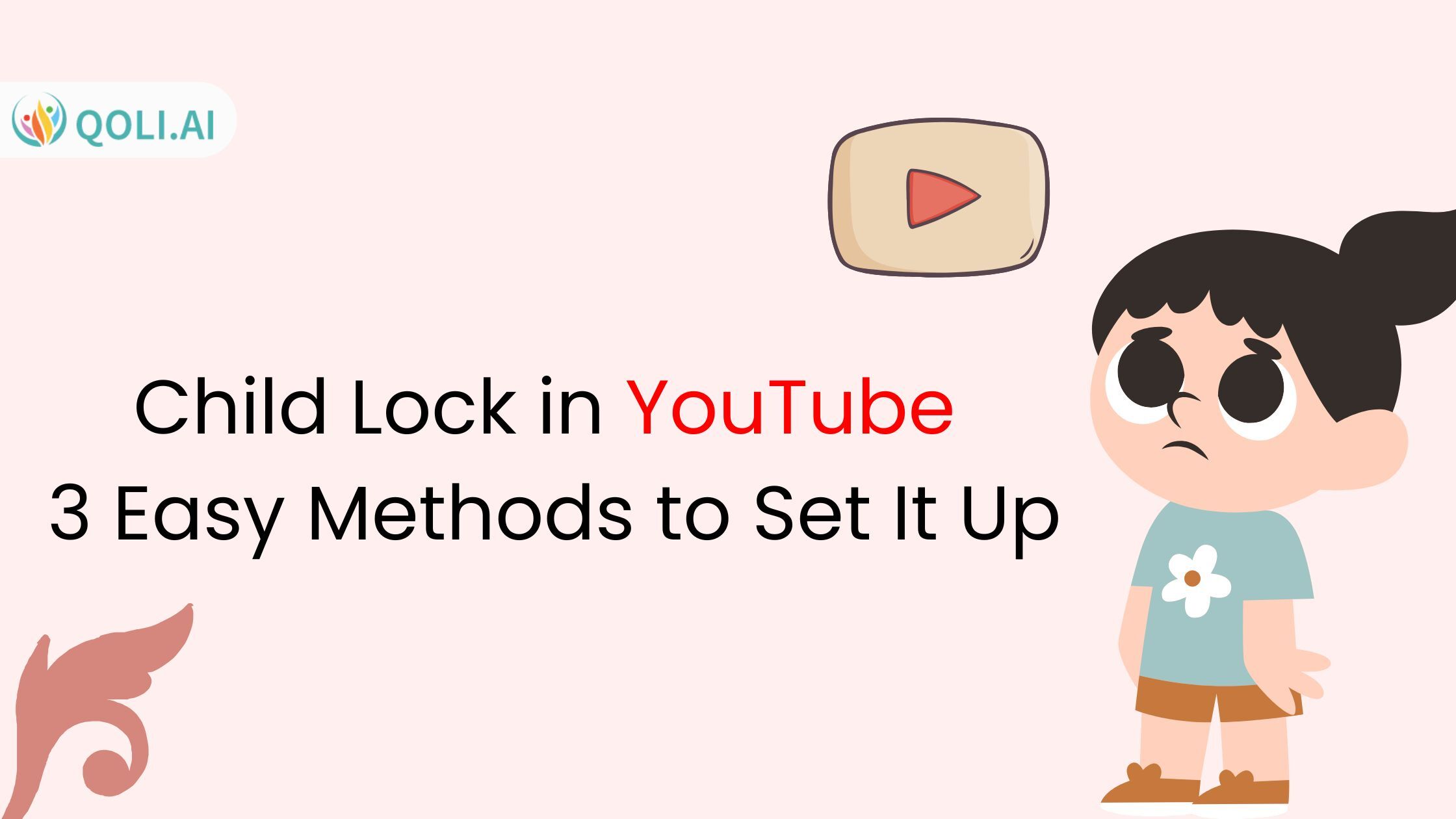
If you are a parent, nothing is more important than protecting your child from any threatening and malicious online environment. To do this, there is no better option than child lock in YouTube which helps you to restrict certain types of content. With so much online content available, it is quite likely that they will stumble upon videos which are not suitable for them.
In this guide, we’ll cover three simple methods to turn these controls on. I hope by following the above methods you can create a safer online space for kids to visit their favorite content on the internet. So, let us find out the simple solutions with each step by diving into them.
Why Use a Child Lock on YouTube
YouTube has tons of videos (approximately 4.3 billion videos) to watch, not all are appropriate for young viewers. This is where having a parental lock for YouTube can be incredibly handy as you get to decide what your child gets to view. Not only does this keep them safe online but also it lets you build a more kid-friendly environment that is less likely to be exposed to inappropriate content.
Keep Your Kids Safe from Harmful Content
Inappropriate videos are literally a click away for your child. A parent account makes it possible to tailor the way your child interacts with videos and photos, blocking anything that could be harmful or explicit. By setting up a child lock in YouTube, you ensure they enjoy safe, educational or fun content also avoiding anything inappropriate. With the added protection of a parental lock, your child’s experience is both age-appropriate and protected from unwanted content.
Manage and Limit Screen Time
YouTube is probably the number one choice for kids, but long exposure may lead them with troubles of reduced focus and low physical activity. There are YouTube parental control settings which can be used to control the duration for how long your child watches videos.
Establishing safe boundaries is key to maintaining a balance between screen time and other important things like homework, outdoor play or quality family time. By doing this, you support them in developing better digital habits while still enjoying their favorite content.
Three Ways to Set Up a Child Lock in YouTube
With YouTube content continuing to grow, this is becoming an increasing concern for many parents. Fortunately, there are many ways to set up a screen lock on YouTube to make the platform safe for younger viewers. The following are three such methods that can restrict the content and keep track of your child.
Method 1: Turn on YouTube’s Restricted Mode
Restricted Mode on YouTube is an easy way to block inappropriate content. This feature is best for filtering out age-restricted videos. Follow these steps to turn on the Restricted Mode:
1. Open YouTube on your browser or app by typing “YouTube.com”, or launching the YouTube app.
2. If you are not already signed in, click “Sign In” and enter your information to sign into your account.
3. Open the menu by clicking on your profile icon in the top right corner of your screen.
4. Scroll to the bottom of that menu and choose “Restricted Mode.”
5. Turn on the Restricted Mode to filter out any inappropriate videos.
Don’t forget, Restricted Mode must be turned on for every device and browser your child might use. You will have to activate it for each device they switch back and forth between.
This method does help to restrict inappropriate content, but it is not completely accurate. Occasionally, a few mature videos might squeeze past the filter which is why it’s best to utilize this in combination with other tools if your child uses YouTube often.
Method 2: Use the YouTube Kids App
YouTube Kids app is the child-friendly, gentler version of YouTube that has been built to provide only age-appropriate content. If you’re looking for a safer viewing space, setting up a child lock in YouTube through this app is a great choice for younger viewers. Let’s jump in and get you set up with the YouTube Kids app:
1. Get the YouTube Kids app from your device’s app store
2. Open the app and follow the instructions to set it up.
3. Create a child profile with your child’s name, age and some basic info about them.
4. Select the appropriate content settings for your child’s age group (Preschool, Younger or Older).
5. You can also turn on “Approve Content Only” mode to manually select videos and channels your child can watch.
6. Manage screen time by setting a daily timer on how long your child can watch the app with Screen Time & Restrictions.
YouTube Kids app offers stronger filtering options, and a more curated content selection as compared to the regular experience. The interface is simpler and safer, allowing you to take control over what your child can view.
Method 3: Use Google Family Link for Extra Control
Google Family Link is a robust option for parents wanting more granular control of their child’s YouTube experience. It allows you to manage a child lock in YouTube, track and restrict your child’s activity not only on YouTube, but across all apps they have. Here’s how to set it up:
1. Download Google Family Link on both your phone and child’s device.
2. Start by setting up a Google Account for your child or add their existing account to Family Link.
3. Launch Family Link and tap on your child account in Account settings.
4. In Manage Settings, find YouTube and adjust the content controls.
5. You can set screen time limits, apply age filters for content, or block the YouTube app if necessary.
6. Check activity reports to see what your child is watching and how much time they are spending on YouTube.
Family Link also helps you set additional digital ground rules for your family. There are options where you can block apps, download restrictions and even specific rules for when or if your child should have access to the device. This will allow you to have full parental control on the YouTube app and across the entire device.
A child lock in YouTube creates a safer space for young people. Select from many alternatives offered including YouTube Kids, Google Family Link or Restricted Mode on YouTube to limit the content your kids can access and make it safer for them online.
Useful YouTube Kids Features for Safety
Kids love YouTube, but safety is important. YouTube Kids is built with tools so that you can do both. You can customize how your child interacts with YouTube through features like using a custom-made profile and enabling the child lock in YouTube. Let’s explore two must-use features that every parent needs to use to ensure kids remain safe whilst online.
Lock Profiles for Individual Control
Every child is unique, and YouTube knows that. You can lock profiles to customize content for everyone in the family. Family control settings help you decide what your preschooler or pre-teen can see, giving full control over content. After you configure it, locked profiles assure that each child can only see the content which has been designated to them.
No more concerns about older kids changing system settings or younger ones stumbling across unsafe content. It’s about guaranteeing a safe viewing experience for each of your kids without going an extra mile.
Block Channels You Don’t Want
Some options might not fit with your view of the appropriate nature. This is where the feature of blocking channels can play a big role. YouTube restrictions can help you quickly get rid of all those channels that are not suitable for your child. You will no longer have to worry about inappropriate videos coming through.
As a result, you have the highest control possible while avoiding micromanaging every second of your child’s time on YouTube. After you block all those channels they will never, ever be back. Only the content that you have hand-picked safely for your kids remains on their device.
Monitor Your Child’s YouTube with Qoli.AI
Qoli.ai lets you seamlessly manage what your kid does online. This also makes YouTube a safer place since it allows you to track and restrict their screen time. However, when combined with child lock in YouTube it acts as a complete system to track and control your children’s viewing habits.
View Your Child’s Activity in Real-Time
Qoli.ai is your tool to easily monitor your child’s activity on YouTube. You can see exactly what they are watching (and intervene if you need to) so that your kids remain safe on YouTube. This lets you keep track in real-time without watching what they browse over their shoulder all the time.
Pause or Lock Devices Remotely
Qoli makes it easier to control screen time as you can remotely lock YouTube or pause other devices. Those days are gone when you had to take away mobiles from your kids during break or bedtime. Just limiting their access takes only a few clicks! This control is aimed at preventing your children from being online for too long, so this can protect and still enforce a healthy lifestyle with them.
Ensure your child’s safety on YouTube with the right tools. Get started now!
Extra Tips for Safer YouTube Use
Apart from setting up child locks in YouTube, there are a few other ways you can turn YouTube into a safe and more relevant space for your children. These are some extra tips you can use to filter their content, limit it and push them to learn in a way that makes sense for your family.
Approve Educational Videos
YouTube is packed with tons of awesome information, but not all the videos are exactly benefitting kids therefore choose them wisely after a thorough check. With careful content curation, you can guide your child on a better path to turn their screen time into smarter use of the YouTube app.
Create Learning Playlists
Further, creating personalized learning playlists for your children is quite a life hack. This is great to help maintain an approved list of educational content that kids can watch safely. This way you can proactively ensure that they are not only entertained on YouTube, but also learning something new each time.
Set Video Time Limits
Setting a time limit for video watching is key to limiting screen time. With its child lock in YouTube feature, this app lets you set a timer for how many minutes per day your child is allowed to watch videos. This helps in maintaining a healthy ratio of learning, entertainment and offline activities like playing or spending time with family.
Turn Off Autoplay
The next thing you need to know is that kids end up in unnecessary videos, with autoplay! Turning off autoplay disables YouTube from playing the next video automatically and allows you to decide what your kid watches after this. It prevents users from unintentionally coming across inappropriate content.
Conclusion
Keeping your child safe online doesn’t have to be a difficult task. The key is awareness. A child lock in YouTube will help your child enjoy quality content without running into inappropriate content. With some basic measures in place, you can control what they watch and ensure that YouTube is a safe space for them to enjoy.