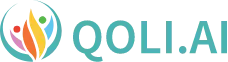How to Check Deleted Messages on WhatsApp - Easy Steps You Can Follow!

How to check deleted messages on WhatsApp? you’ve probably been asking yourself this question since that ominous “This message was deleted” notification appeared on your phone. It’s frustrating, isn’t it? You get a message one moment, and after some time, it’s gone, just leaving you with curiosity.
The good news is that being deleted doesn’t always mean lost forever. Whether it is an important message in your child’s device, a forgotten reminder, or pure curiosity, you can easily reveal what was deleted. Stick around, because this blog is going to show you exactly how to pull those hidden messages back into the light.
Table of Contents
Understanding WhatsApp's Delete Message Feature
You may have already used the delete feature yourself, but do you know how it works? WhatsApp added a feature called ‘Delete for Everyone’ to allow you to retract messages you’ve sent by mistake, be it a typo, an accidental sharing, or just something you immediately regretted.
How the ‘Delete for Everyone’ feature works
When you want to delete a message, you choose the option “delete for everyone”. Tap and hold the message, choose it, and it disappears from your chat and the other person’s. But here is something that not all people know, this feature works differently for text messages, photos, and videos.
Text messages are often removed successfully, but media files, particularly if they had already been downloaded, may still remain on the recipient’s device. And if the recipient’s phone was offline at the moment you deleted the message, it could fail to sync, thus leaving evidence behind.
Time Limits and Conditions to Delete Messages
‘Delete for Everyone’ is not a forever pass, it has some time restrictions. Currently, you have around 2 days and 12 hours to remove sent messages. After the time limit is finished, the message is permanent.
But there’s another catch, both you and the recipient will need to have the latest version of WhatsApp on your phones. If either you or the person you’re messaging is using an outdated version, the delete feature may not work and the message will remain visible.
And group chats have specific rules of their own. If you’re an admin, you can delete messages that other people in the group have sent, though again only within that time limit.
These minor limitations may sound technical, but they make a big difference when figuring out how to check deleted messages on WhatsApp. Where there are limitations, there is room for possibility, and you are about to see them in the following sections.
Are Deleted Messages Actually Gone
When you come upon “This message was deleted,” it’s as if the words just disappeared. But are they truly gone? The reality may surprise you. WhatsApp doesn’t actually delete messages permanently, it just removes them from the visible chat window. It is like hiding a book under a blanket, the book is still there, it’s just hidden from your sight.
This means, under certain conditions, that deleted message messages may still be recoverable. Whether via device backups, notification history, or third-party tools, details of those deleted whatsapp conversations may still exist in areas most users would never think to look at.
The next step is to find out where these messages ‘hide’ after you delete them.
Where do deleted messages go?
When a message on WhatsApp is deleted, it’s not instantly erased from your device. It’s labeled as ‘invisible’ in the app’s interface instead. But there are still some details of it in:
Notification History: If you’ve enabled notifications on your Android device, you can often retrieve or check those message previews from the notification log.
Device Backups: On Google Drive (for Android) or iCloud (for iOS), WhatsApp makes daily backups (if you enable it). If a message was deleted after any of these backups were created, deleted messages may still be present in these backups.
Local Storage: Media files or chat logs may also be saved in local folders on some devices, even if the entries are deleted in the app.
These ‘hiding spots’ are usually skipped, but they’re crucial for retrieving deleted messages.
Is It Possible to Recover WhatsApp Chats After Deleting Them?
The short answer? Yes, but it depends on how fast you act and what tools you have in hand.
Using Backups: If you make regular backups of your WhatsApp chats on your phone, restoring a backup before the deletion could effectively retrieve deleted messages, however, this will result in losing new messages received after that backup.
Notification History: If you use Android, it’s possible to see deleted WhatsApp messages from the notification logs, but that only works if you had notifications enabled at the time.
Third-Party Tools: There are certain applications that can help to check deleted messages on WhatsApp. However, it’s essential to select the application that best suits your requirements.
It’s not always guaranteed, but if you look in the right places and act quickly, recovering deleted messages is not beyond your reach.
How to Check Deleted Messages on WhatsApp for Android
When a WhatsApp message is deleted, it’s only natural to wonder what was under that cryptic “This message was deleted” notification. On Android, you’re in luck because there are some effective ways to detect those deleted messages. Through either notification history, device backups, or other built-in tools, you have several options for restoring them.
Let’s step through the best practices one by one.
Using notification history on Android devices
One of the easiest ways to read deleted WhatsApp messages in Android is through Android’s Notification History. If this function is activated on your device, it maintains a history of every message, including WhatsApp messages.
Steps to View Your Notification History:
Launch Settings on your Android phone.
Head to Notifications or Notification History (depending on your device)
Make sure Notification History is enabled.
If enabled, it helps you go through the notification log and find WhatsApp messages, including the deleted ones.
Important Note: Notification history only functions if it was turned on before the message was removed. And long messages might be truncated, and only a preview might appear.
Exploring built-in backup options
Every day WhatsApp automatically backs up your messages either to Google Drive or local storage. If a message was discarded after the last backup, you can restore WhatsApp chats and get it back.
How to Restore WhatsApp Messages from Backup:
1. Delete WhatsApp on your device.
2. Go to the Google Play Store and reinstall the WhatsApp application.
3. Verify your phone number.
4. When it prompts you, select Restore from Backup.
All messages received since the last backup, including messages deleted afterward, will be restored. Note that this process will delete all messages received after the backup, so be prepared to potentially lose them.
Key Tip: Go to WhatsApp > Settings > Chats > Chat Backup to check your backup settings and make sure you don’t miss regular backups.
Limitations and Considerations for Android users
Though Android comes with useful tools to view deleted messages, there are certain limitations:
Notification History Isn’t Always On: If you didn’t activate notification history before, there’s no way to get those messages back.
Backup Timing Matters: Deleted messages can only be restored if they were present in the latest backup.
Message Previews Might be Cut Off: Even with notification history enabled, only the first few lines of the deleted message may be visible.
Regardless of these restrictions, Android users still get a great advantage in recovering deleted WhatsApp messages. And with the proper approach (and a little luck), those messages may not remain hidden for long.
Next, let’s take a look at how iPhone users can solve the same problem. Continue reading, you’re so close.
How to Check Deleted Messages on WhatsApp for iPhone
Since iOS does not possess features like notification history as Android does, retrieving deleted messages is somewhat more complicated. But iCloud backups are a sure way to find those conversations that are missing.
Let’s go through it step by step.
Restoring Messages from iCloud Backup
On iPhone, WhatsApp uses iCloud very much to back up your chats. You can restore your chat from iCloud If a message was deleted after the last backup.
Steps to Recover WhatsApp Messages from iCloud:
1. Check the date of your last iCloud backup, go to WhatsApp, and tap on Settings > Chats > Chat Backup.
2. Uninstall WhatsApp on your iPhone if the backup was done prior to the message deletion.
3. Then download WhatsApp again from the App Store.
4. Verify your phone number.
5. Tap Restore Chat History from iCloud when asked during login.
This will bring back all the chats and messages until the last backup date, including the deleted ones that came after.
Top Tip: Be sure to check your backup settings frequently and make sure iCloud backups are enabled. This increases your chances of being able to recover deleted messages.
Restrictions for Viewing Deleted Messages on iOS
However, there are a few major limitations to using iCloud backups to recover deleted messages:
Backup Timing Matters: If the message has been deleted by the time the last backup happens, it’s gone.
No Notification History: While Android has a built-in notification history feature, it is absent in iOS, thus, reducing your options.
Full Restore is Necessary: You can’t restore individual messages selectively. An iCloud restore replaces the current chat history with a backup.
Backup Space: If your iCloud storage is full or backups are turned off, deleted messages don’t have a safety net.
Third-Party Apps: Are They Worth It?
You will find tons of third-party apps that promise to help you check deleted messages through WhatsApp. Most of these tools will claim to be able to recover deleted texts, images, and even voice notes, providing a layer of convenience beyond WhatsApp’s built-in capabilities.
What to know before using third-party apps:
Access to Notifications: Since many apps use notification history to recover erased messages, enabling notifications is crucial for their proper operation.
Backup-Based Message Retrieval: Certain applications connect with your gadget backups to recover previously erased messages.
Choose Apps Wisely: Go with well-known and highly rated apps to ensure optimal results and seamless functionality.
Permissions: These tools often require access to your notifications and storage for proper functioning, so knowing the permissions requested is useful.
Are They Worth It?
Third-party apps provide an easy way to check deleted messages on WhatsApp when the built-in methods do not fail to work. Although these tools might not guarantee 100% recovery of deleted messages, they are very helpful in certain cases.
If you choose to try any of those apps, only select trusted ones from reputable sources. Search for apps with good reviews, regular updates, and clear descriptions of the ways they handle your data.
Monitor Chats Easily Using Qoli.ai
Qoli is a trusted solution for checking deleted messages on WhatsApp and staying updated. Unlike third-party apps in general, it’s built for effective parental control, with a focus on clarity and ease of use. Qoli.ai gives you direct access to WhatsApp chats without the dependencies on notification logs or unreliable backups.
Its intuitive dashboard enables you to easily review conversations, call logs, and media shared. If you’re looking for a reliable way to check deleted messages on WhatsApp, Qoli offers a straightforward and powerful solution.
Monitor Every Deleted WhatsApp Message with Qoli.AI, No More Guessing!
Conclusion
You no longer have to struggle when figuring out how to check deleted messages on WhatsApp. With options like notification history, backups, and trusted alternatives like Qoli, you can practically bring those deleted chats to light. Each of these methods serves a unique purpose and knowing how to use them effectively gives you the upper hand. The right approach won’t keep those deleted messages hidden for very long.
Frequently Asked Questions
How to check deleted messages on WhatsApp in Chrome? +
On Chrome, there is no way to check deleted WhatsApp messages directly. But, if the messages were a part of the last backup, you can try to recover them using WhatsApp Web and restore your chats.
Are deleted WhatsApp messages traceable? +
No, messages that are deleted are not directly traceable in WhatsApp. But, if you backed up your chat before deleting it, then old messages would be in the backup files and can be restored by reinstalling WhatsApp.
How to read deleted messages on WhatsApp without any app? +
You can check deleted messages by looking at the notification history feature on your device. If you had notifications turned on when the message landed in your inbox, the preview might still be accessible through your notification log.
Does WhatsApp keep a record of deleted messages? +
No, WhatsApp does not keep deleted messages on its servers. A deleted message is erased from sender and recipient chats, but it may still reside in device backups or notification history.
Can deleted WhatsApp messages be recovered by others? +
Yes, only when someone has access to your backups, notification logs, or third-party tools, older deleted messages can potentially be recovered. Having secure backups protects your data from unauthorized recovery.