Step-by-Step Guide to Chrome Parental Control: Keep Kids Safe
Learn how to set up Chrome parental control step-by-step. Keep kids safe while they browse with Google Family Link and other tools.
Author: Aasritha Sai
Learn how to set up Chrome parental control step-by-step. Keep kids safe while they browse with Google Family Link and other tools.
Author: Aasritha Sai
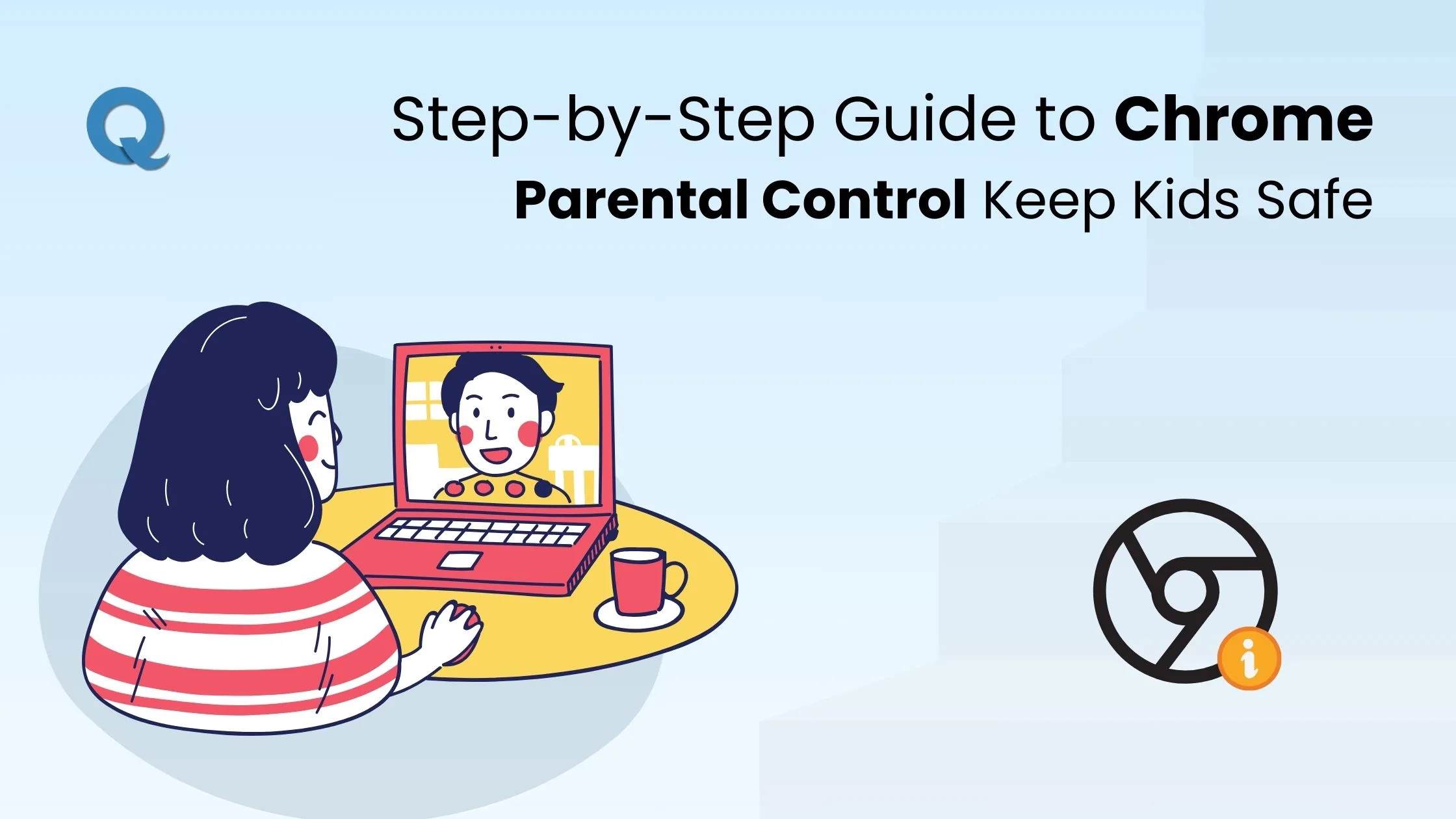
When you need quick information, what’s the first thing you do? You likely grab your phone and search it on your browser, right? We all know Google Chrome is the world’s most popular browser, offering features like instant searches, a password manager, and incognito mode for private browsing. You can access apps and websites directly through Chrome, without needing to download anything.
You can take advantage of Chrome's great tools to help your child learn and explore, but it also raises the concern: How to set up parental control on Chrome?
In this guide, I’ll show you exactly how to set up Chrome parental controls, manage your child’s browsing, and make sure they are using the internet in a safe and positive way.
Chrome parental controls are features within Google Chrome that allow you to manage and restrict what your child can access online. In this section, you will learn why they matter and the benefits of using them to ensure your child’s safety while browsing the internet.
You want to ensure your child is safe while using the internet. Parental control for Chrome lets you block harmful sites, limit screen time, and control access to age-appropriate content. With these tools, you can create a secure and balanced online experience for your child.
By setting up Chrome parental lock, you can easily manage what your child sees and does online, ensuring their experience is both fun and secure.
When it comes to keeping your child safe online, Chrome parental controls offer several advantages. They give you the power to customize your child’s browsing experience, allowing you to control the content they interact with, keeping it both safe and appropriate.
Here are some important benefits you need to know:
Setting up parental controls on Google Chrome helps create a safer online environment for your child. Here’s how you can easily get started:

A great way to make your child stay safe online is by turning on “Safe Search” with parental control on Chrome. This feature helps block inappropriate websites from showing up in Google search results, keeping your child away from harmful content.
Here’s how to enable Safe Search with parental control in Chrome:

When it comes to protecting your child online, enabling “Safe Browsing” in Chrome parental controls is one of the best ways. This feature helps block dangerous sites, including those with viruses, phishing attempts, or explicit content. With Safe Browsing turned on, you can feel confident that Chrome browser parental controls are actively working to protect your child from online threats.
Here’s how to enable it in parental settings for Chrome:
By using this simple feature, you’re adding another layer of security, making sure your child can explore the internet safely.
If your child frequently uses your computer or their own, it’s a great idea to create a profile for them in Chrome. This allows you to set up custom settings that are unique to their browsing needs. By using a parent account, you can control what your child accesses, verify that they see only age-appropriate content.
Steps to create a child's profile in Chrome:
After setting up Chrome's parental controls, Qoli.ai gives you more control over your child’s online activities. It helps you track their browsing, set screen time limits, and keep them safe while using the internet.
With Qoli.ai, you can:
Qoli.ai gives you an easy way to make sure your child stays safe online.
Make sure your child’s next click is safe. Set up Chrome parental controls in minutes!

Changing website permission settings in Chrome allows you to control what your child can access online. With these settings enabled, you can block harmful sites and limit distractions, having a safer browsing experience for your children. If you ever want to remove parental controls, it’s easy to adjust the settings whenever needed. Here’s how you can make those adjustments:

Restricting website access in Chrome helps you block unwanted or inappropriate content, keeping your child safe online. This feature lets you control which websites your child can visit.
Steps:
Content settings help you control the type of media your child can see while browsing. You can block pop-ups, images, videos, and more to keep your child’s online experience safe and focused.
Steps:
Blocking certain websites is a highly effective way to stop your child from accessing harmful or inappropriate content. With Chrome's site blocker, you can easily prevent specific websites from being accessed by your children.
Blocking specific websites in Chrome is a quick process. Follow these steps to block any website you want to restrict:
By using this feature, you can manually select and block harmful sites.
Blocking websites can significantly reduce the risk of exposure to harmful or inappropriate content, making the internet a safer place for your child. Below are some key benefits of blocking sites:
While Chrome parental controls are a great way to protect your child, it's equally important to teach safe browsing habits to your children.
Talk to your child about the importance of being safe online. Teach them to:
By combining Chrome parental controls with smart parenting practices, you’re giving your child the safest online experience possible.
Using Chrome parental controls is a great way to ensure your child stays safe online. From blocking harmful websites to monitoring their browsing, these tools give you the control you need to protect your child. Remember, while the controls are helpful, teaching your child safe online habits is just as important. By combining these tools with open communication, you can create a safer, more positive browsing experience for your child. It's also important to update the settings as your child’s online behavior changes to keep them safe as they grow.